When a purchase order is created from the Purchase Replenishment Journal, it can be created in Purch. Unit of Measure if the quantity ordered is a full multiple. For example, the Purch. Unit of Measure for an item is set to BOX and it is known that there are 50 PCS in 1 BOX, examples of full multiples would be 50, 100, or 150 PCS since they are equivalent to 1, 2, or 3 BOXES.
To create a purchase order in Purchase Unit of Measure
Note: The Purch. Replen. Journal UoM Handling field in Replen. Setup must first be set to Convert to Purch. UoM if Possible. See Using Purchase Unit of Measure for more information.
- Navigate LS Retail - Replenishment - Automatic - Purchase Replenishment Journal to open the Purchase Replenishment Journal.
- Add items to the journal lines, and calculate the Replenishment Journal. You can find more information about how to work with Replenishment Journals here.
- To create Purchase Orders, click the Create Purchase Orders action on the Actions menu, in the Posting group.
- The Purchase Order will be created in Purch. Unit of Measure if the Quantity in the Journal Lines is a full multiple.
Example:
Samantha Dress has the following setup for its Unit of Measures:
- Base Unit of Measure = PCS
- Purch. Unit of Measure = BOX (1 BOX contains 50 PCS)
The Purchase Replenishment Journal is calculated and 100 PCS of Samantha Dress will be purchased.
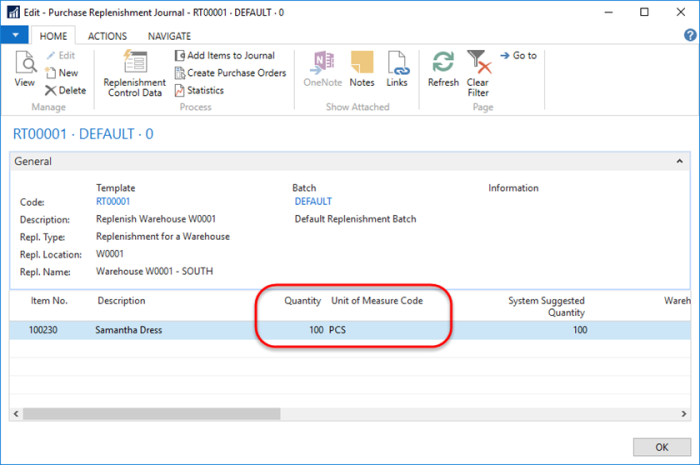
When the Purchase Order is created from the Replenishment Journal, the quantity to be ordered for Samantha Dress will be converted to 2 BOX since 100 PCS is a full multiple.
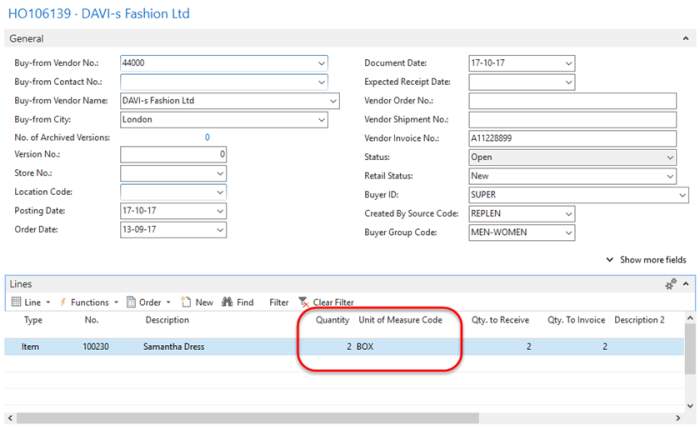
See Also
Create Purchase and Transfer Orders